

Roku Remote : RoSpikes is a best free and simple app to control Roku Streaming Dongles and Roku TVs such as Haier/Hisense/Philips/Sharp/TCL/Element/Insignia/Hitachi,RCA Roku TVs.
Stream your Photos, Music and Video on big TV screen vai PlayOnRoku feature.
Tired of trying so many apps without any results and not tried this Roku App then what's the point?
No Worries, Download this free app right now, because this is exactly what you were looking for.
It works in 2 modes. Either on your home WiFi network or Infrared IR blaster.
WiFi Mode
Infrared IR Blaster Mode
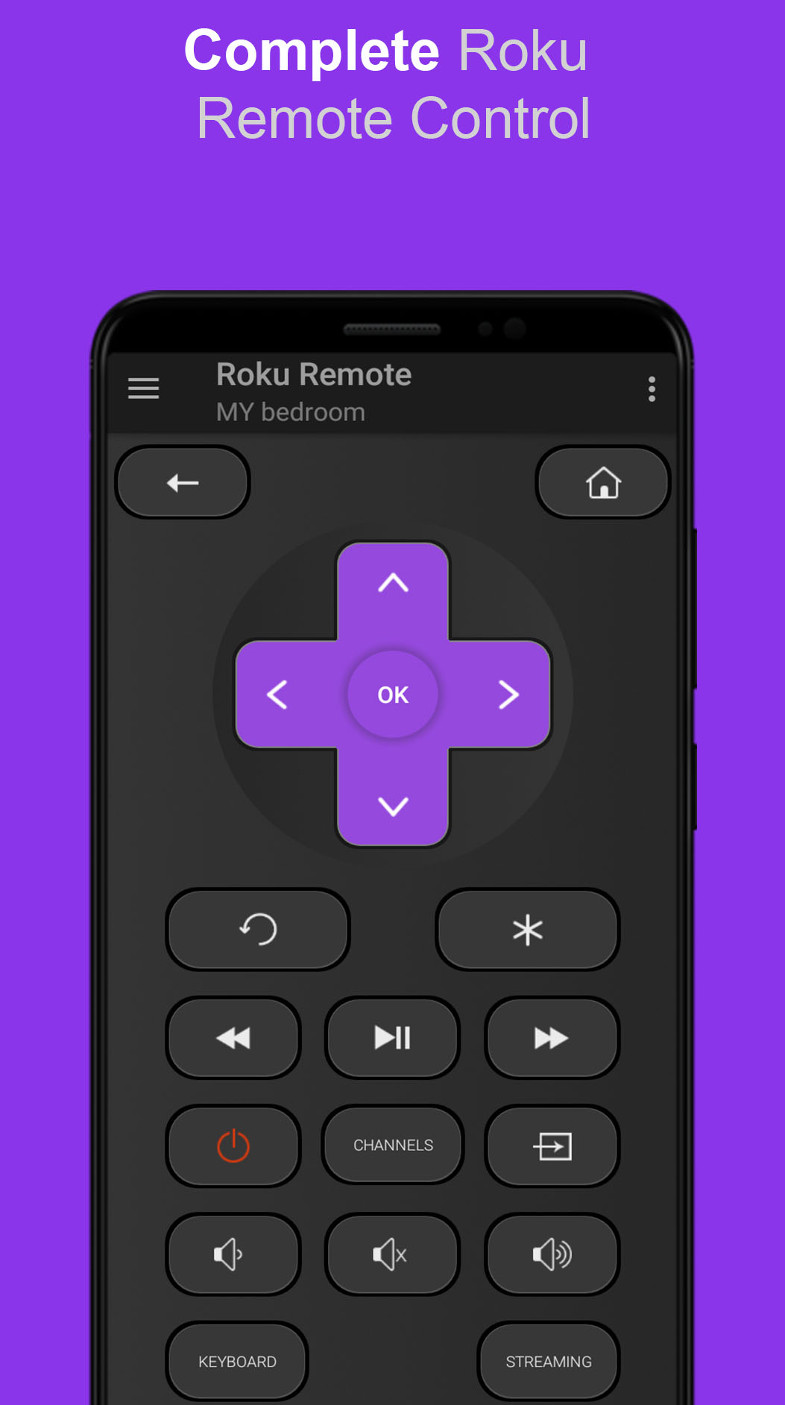
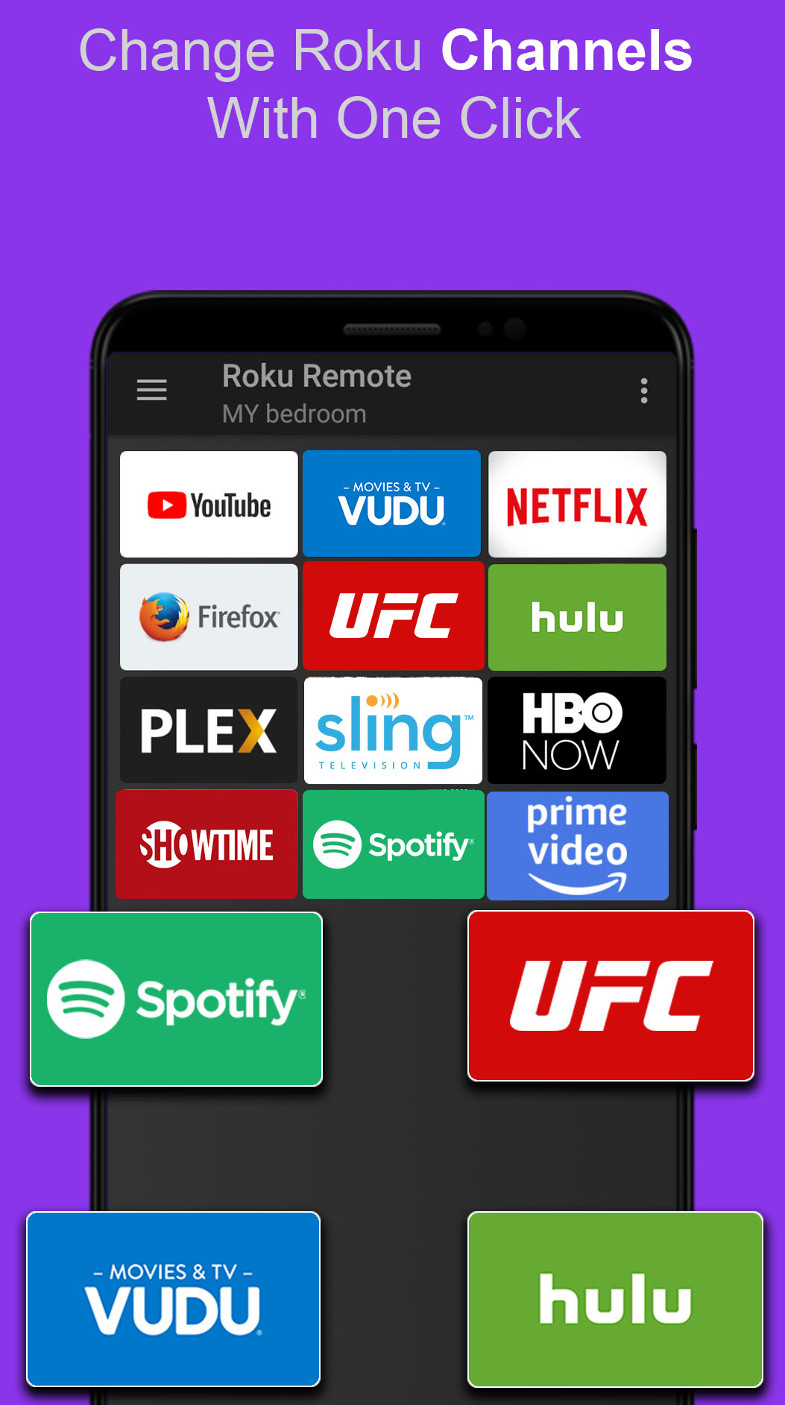
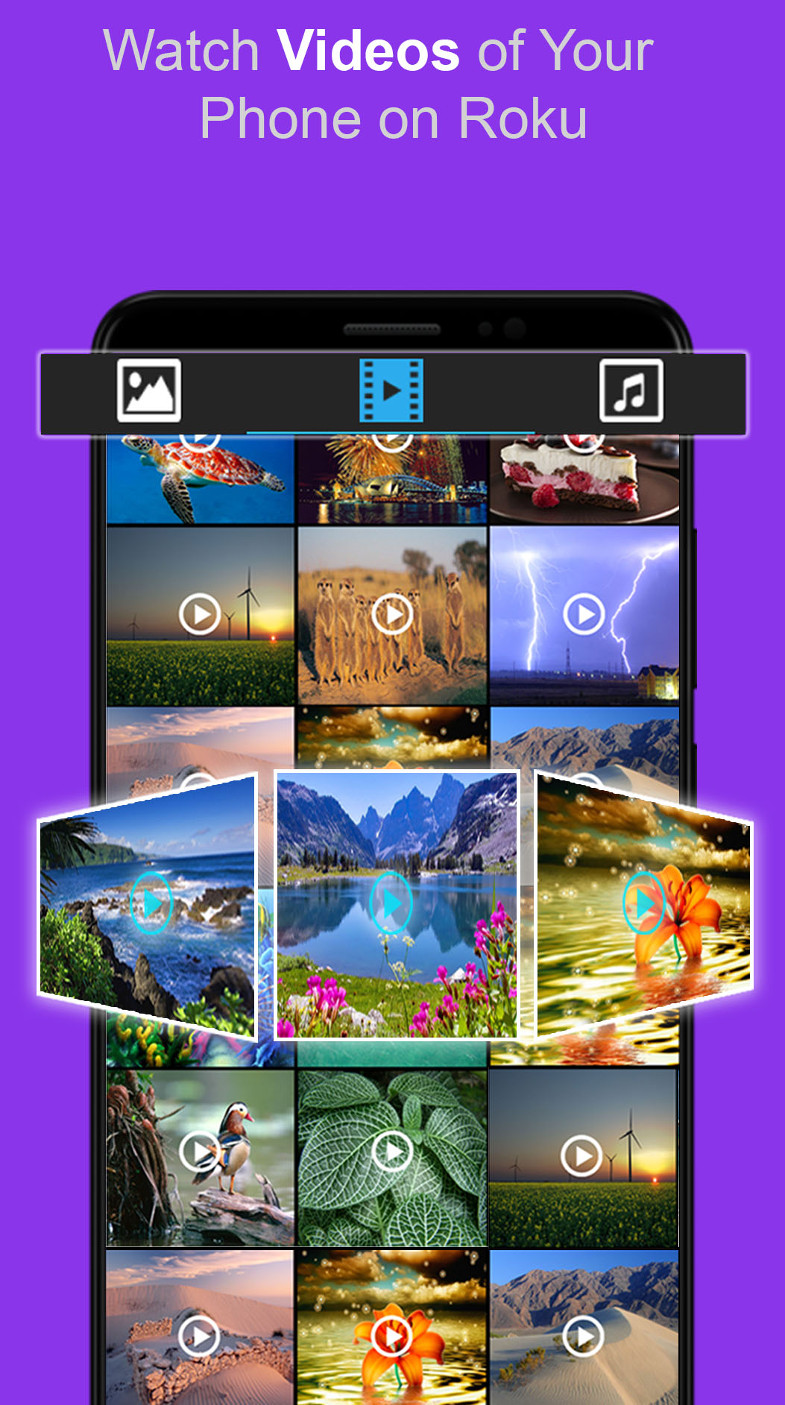
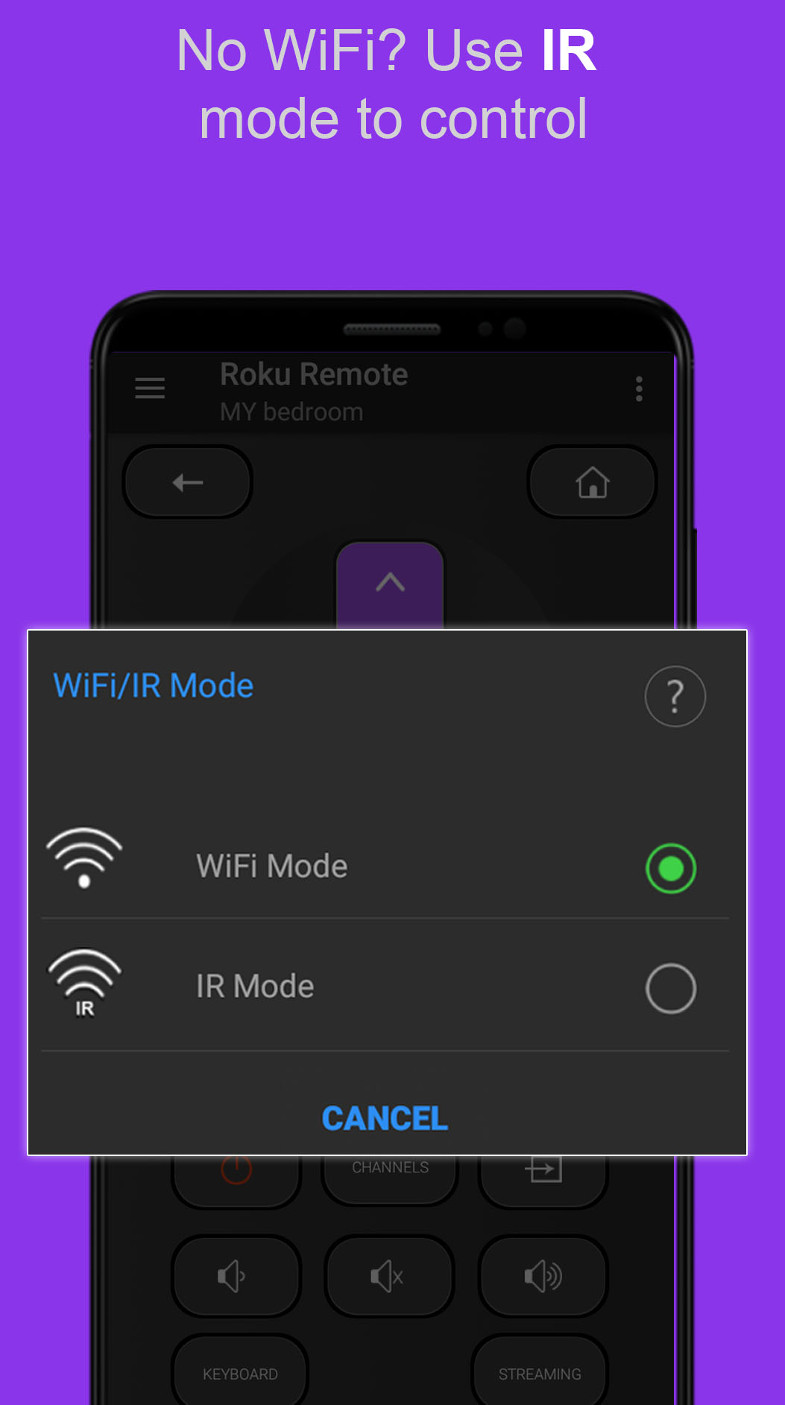
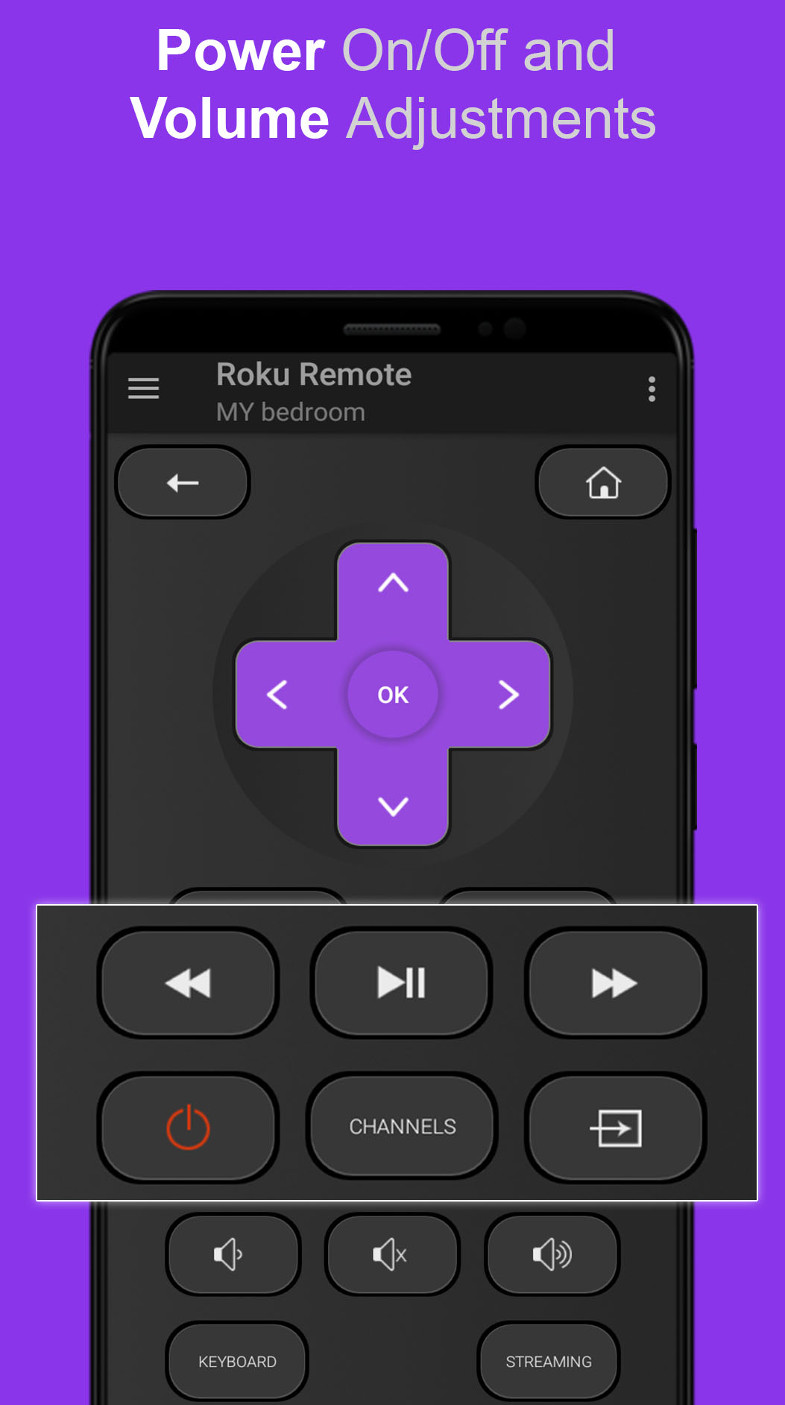
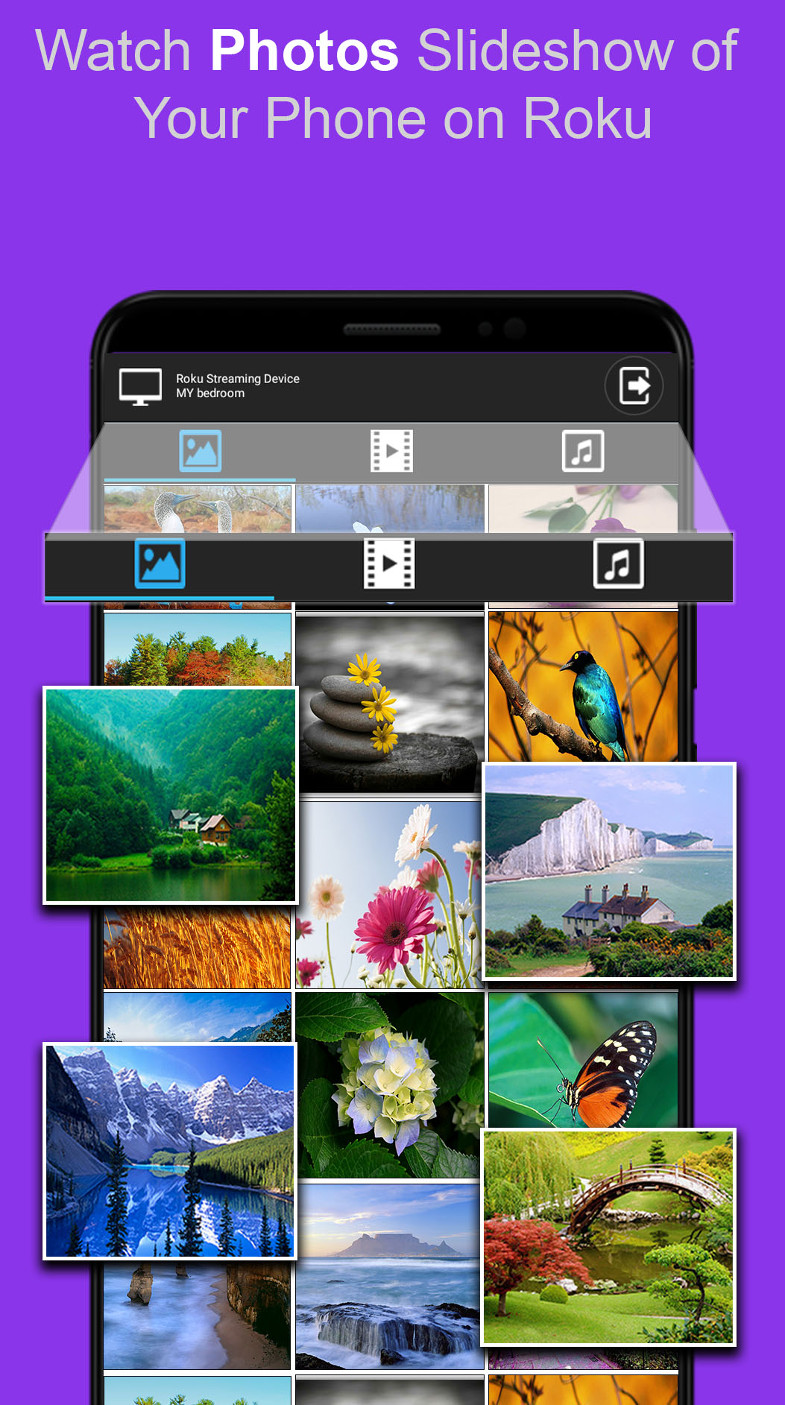
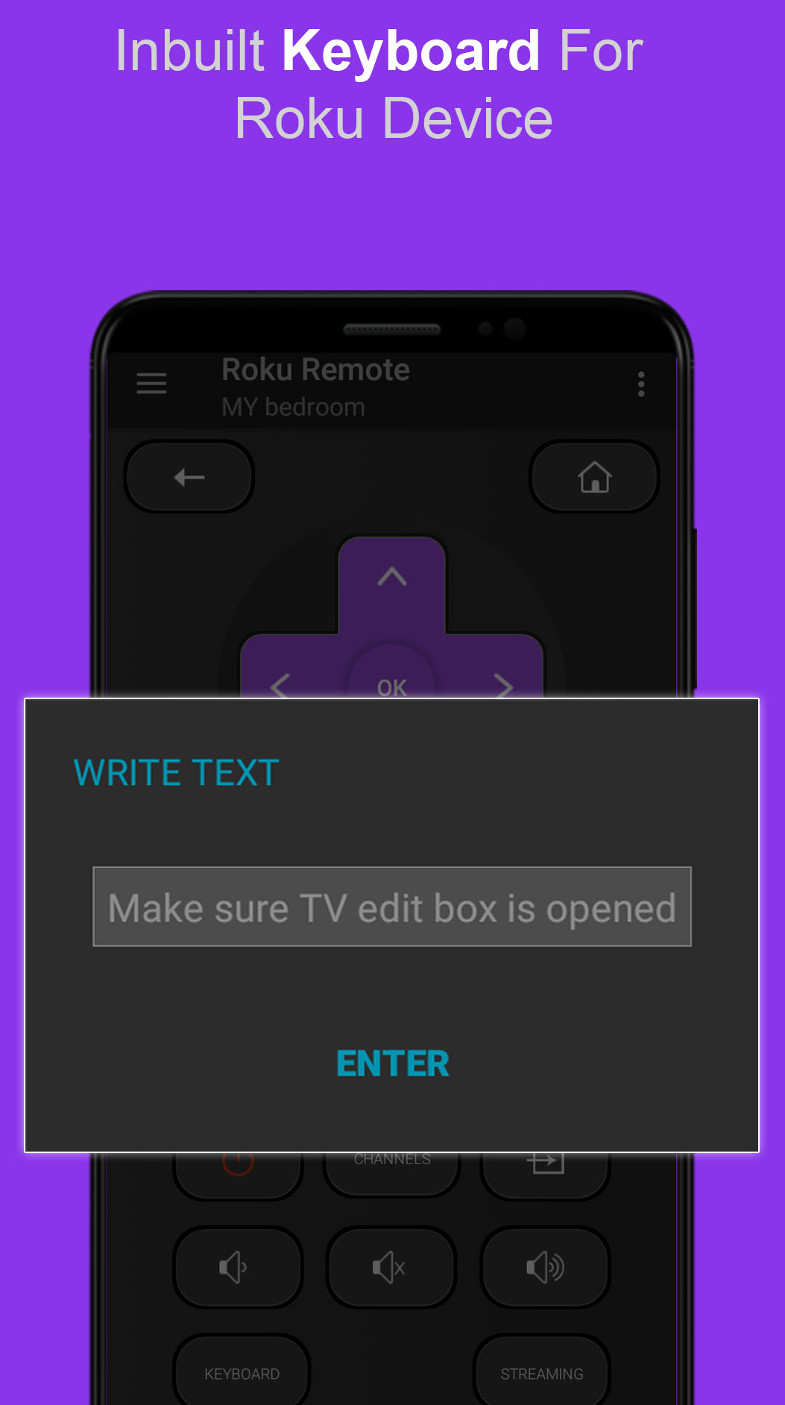
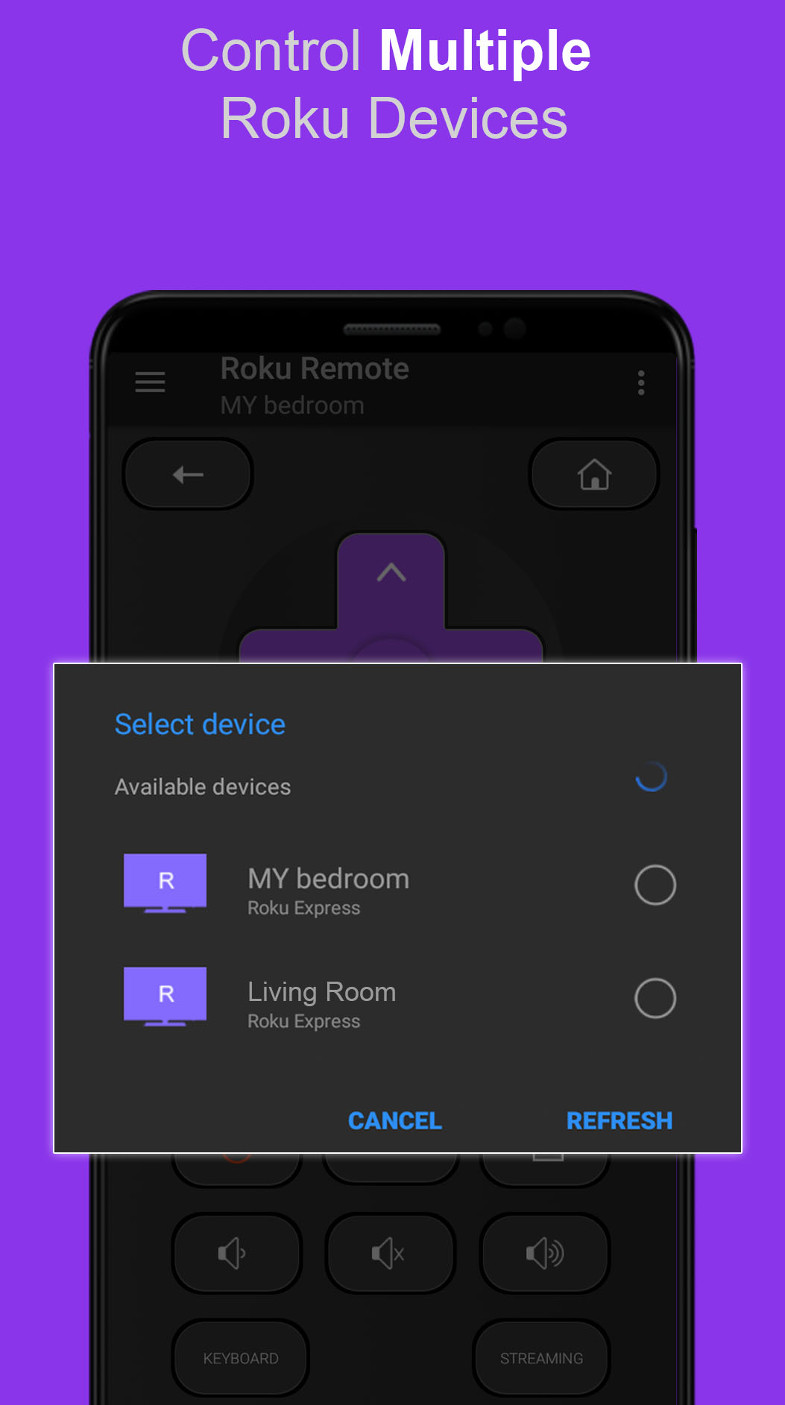
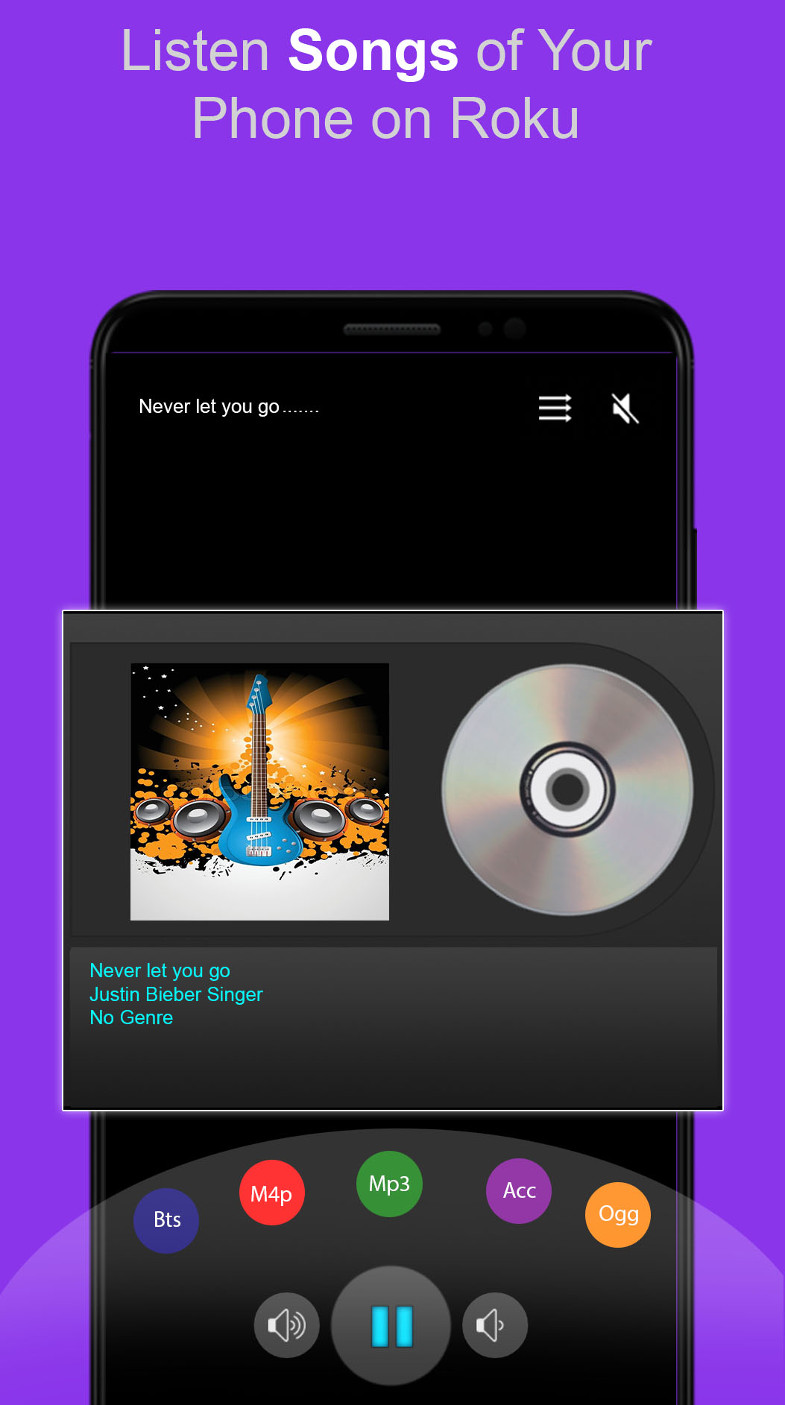
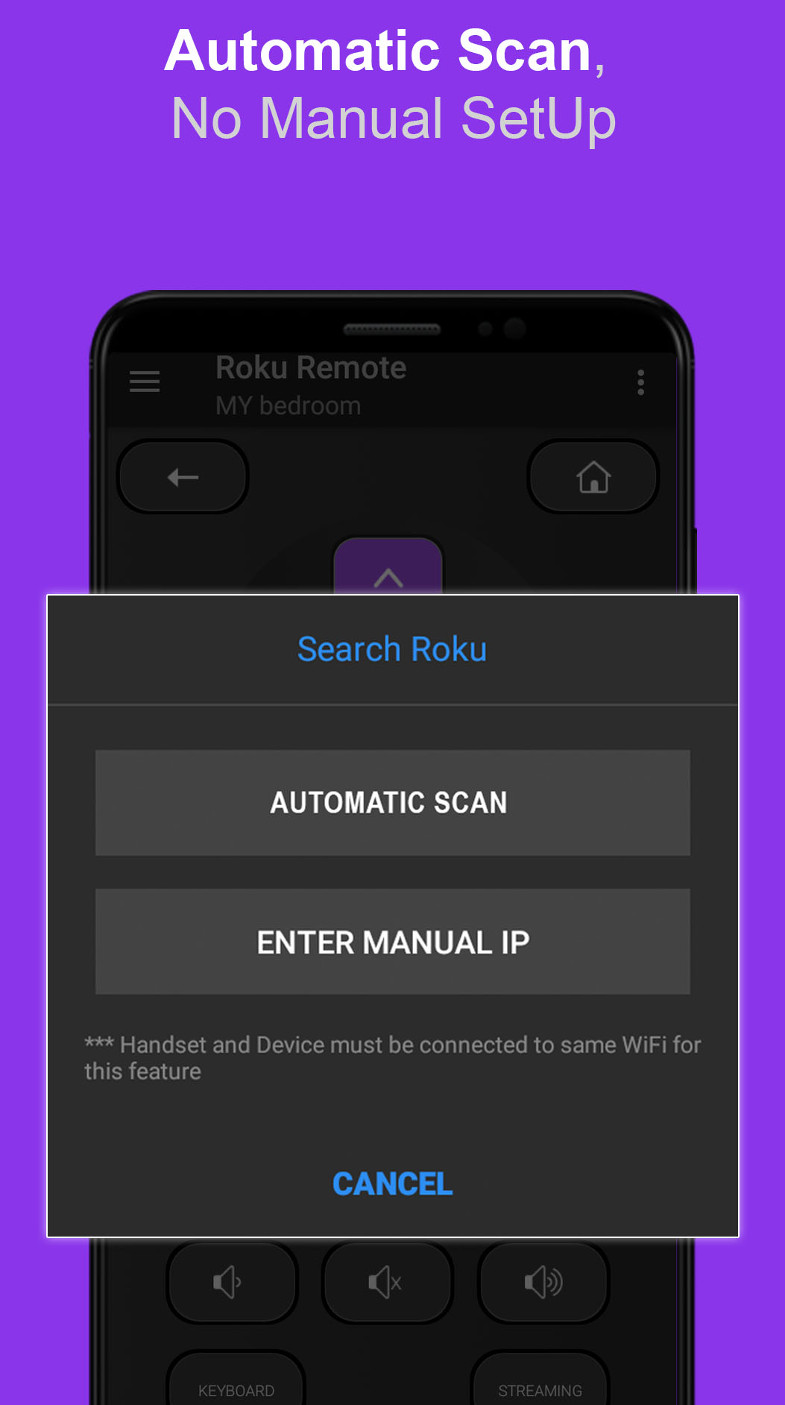
Q. How this app works and what are the requirements ?
A. App control Roku Devices either via WiFi or via Phone inbuilt IR Blaster.
Q. What i need for WiFi mode ?
A. Your Roku Device and Android Phone must be connected to same WiFi network.
Q. What i need for IR mode ?
A. Your Android Phone must have inbuilt IR blaster. No need to connect to WiFi. Search on internet if your phone has inbuilt IR.
Q. Why my Roku is not connecting via WiFi mode ?
A. Please make sure that your Roku Device and Phone are connected to same WiFi Router.
Q. Why i am not able to control my Roku via IR mode ?
A. Because inbuilt IR blaster is absent in your Android phone.
Q. Why i am not able to turn ON my TV ?
A. In case of Roku streaming dongle, Connect power USB of Roku device to another power source rather than TV USB.
Q. Can i control my Roku vai IR if my Phone and Roku are not connected to same WiFi ?
A. Yes.
Q. Can i watch my Phone images/music/videos on TV ?
A. Yes. It supports PlayOnRoku feature
Q. Private Listening is Supported?
A. Coming in next release.
Q. Keyboard is Supported?
A. Yes
Q. My Roku Channels are visible in the App?
A. Yes, You can change them directly from the app.
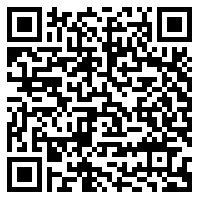
Google Play
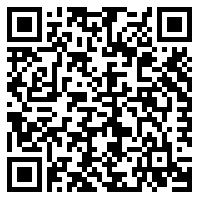
Amazon Store
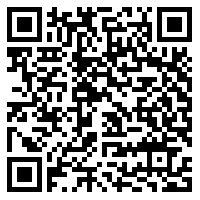
Samsung Store